Tutorial - How to Convert Audio Files between Any Audio Formats?
Introduction
Any Audio Format Converter Free is free audio converter software that can convert audio files and extract audio from video files. Make your music playable on any devices now!
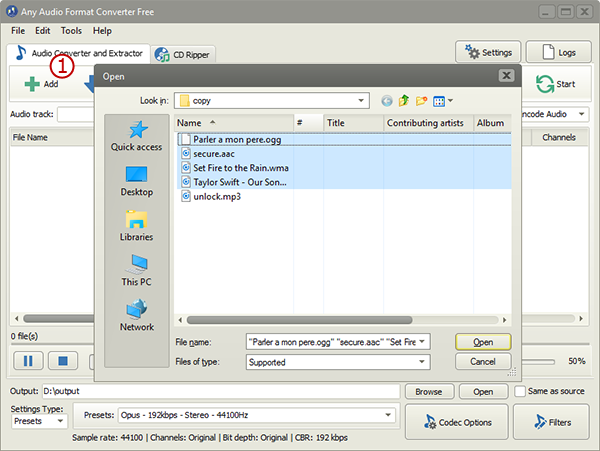 Step 1. Input Audio Files
Step 1. Input Audio Files
Click "Add" (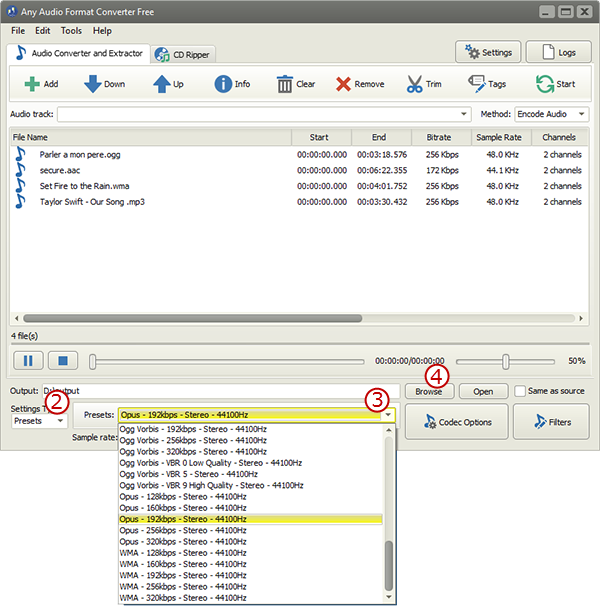
Step 2. Choose Quality Presets & Codec
In the menu of "Settings Type" (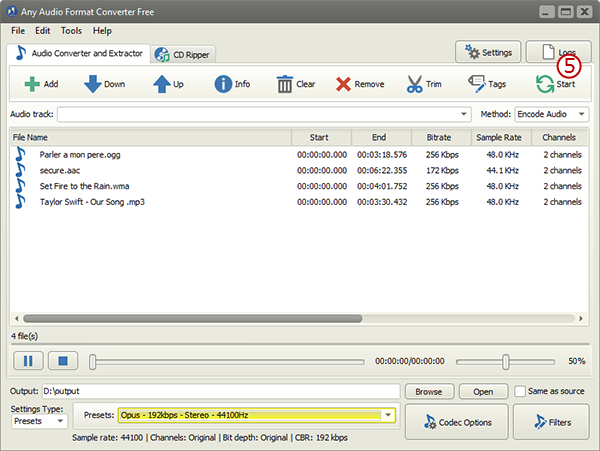
Step 3. Start Audio Conversion
Now, start audio conversion by clicking "Start" (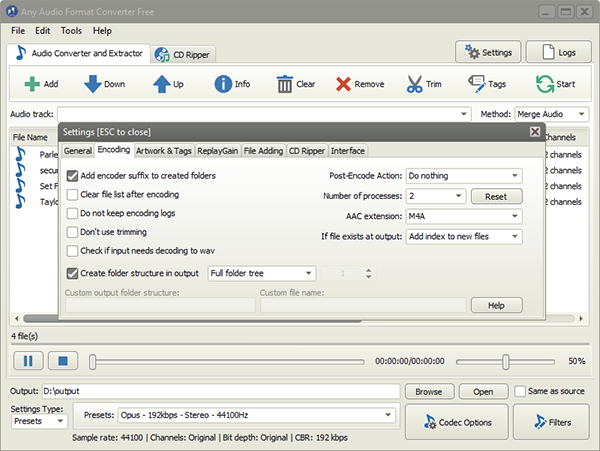
More Features Available
To trim audio, click "Trim" and go to the tutorial of "How to Trim Audio" for more details.To rip audio from CD, go to "CD Ripper" tab and follow steps in tutorial "How to Rip Audio CD" for more details.
If there are needs to make all your audio files a well tagged collection for easier playback, click "Tag" and you can edit custom/selected file's/merged file tag including artist, album, performer, genre, date, etc.
To find more advanced settings, click "Settings" and you will find more tools to help you:
General - check updates, register shell extension, choose temp folder and play reminder sound, check logs, etc.;
Encoding - set max parallel conversion processes allowed, enable trimming, keep logs, add encoder suffix, choose overwrite settings, etc.;
Artwork & Tags - extract artwork from audio or embed artwork to audio, resize artwork, copy tag, write tag, etc.;
ReplayGain - choose ReplayGain settings, prevent clipping, copy to lossless output from lossless source, etc.;
File Adding - use file length filter and format filter to filter out certain file types, use MediaInfo to read tags, etc.;
CD Ripper - enable jitter detection, enable paranoid mode, specify freedb server and user email and download album cover;
Interface - make the app always on top, show extra columns in file list and show text in toolbar buttons.
