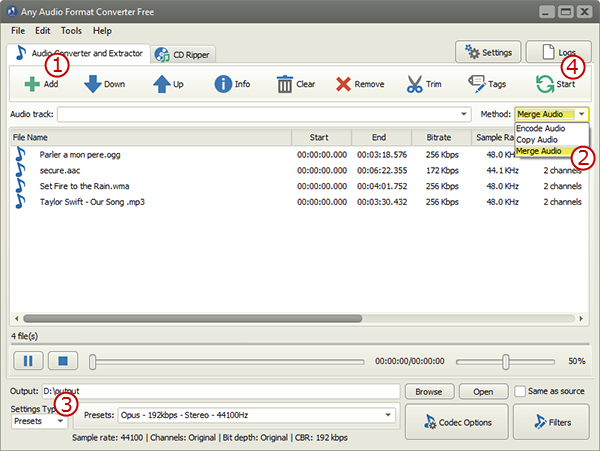Tutorial - How to Trim Audio & Merge Audio?
Introduction
Our free music converter also helps you trim audio to remove unwanted parts and keep only the part you need or join audio files to create a single non-stop audio file.
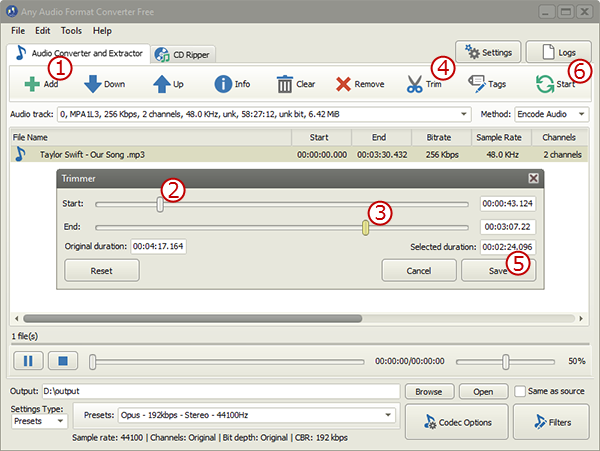 Trim Audio
Trim Audio
Click "Add" (